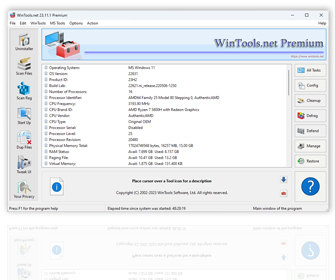
 Experience the power of optimization!
Experience the power of optimization!
Experience the power of optimization with WinTools.net! This suite of tools is designed to enhance the performance of your MS Windows operating system. WinTools.net not only removes unwanted software and dead references from your disk drives and registry, but it also puts you in control of your MS Windows startup process and memory monitoring. With the ability to customize your desktop and system settings, you can tailor your computing environment to fit your specific needs. WinTools.net also boosts the speed and stability of your internet connection, ensuring a smoother online experience. Prioritizing your privacy, it keeps your sensitive information secure. Upgrade your PC’s performance and security with WinTools.net!
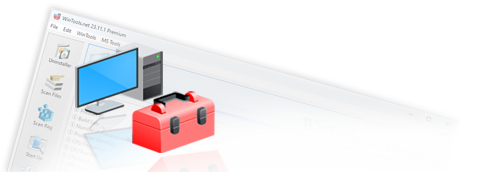

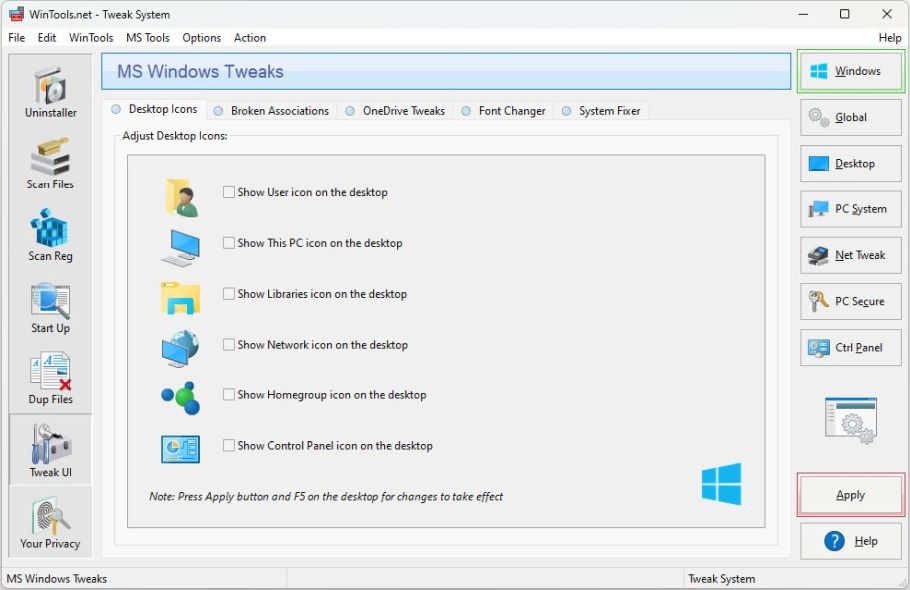
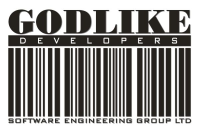
Tweak UI is a comprehensive toolset offering additional adjustments related to system security, performance, and user preferences. The adjustments are categorized into several groups:
TweakUI: Global System Options - This category allows for modifications to system files and registration information. It includes three tabs: Registration Details, Windows Paths, and Logo and Support Info.
TweakUI: Windows Desktop Enhancements - This set of adjustments pertains to the desktop. It consists of five tabs: Desktop Tweak, Miscellaneous, Screen Savers, Commands, and Templates.
TweakUI: Windows Operating System Options - This category covers system settings, system boot methods, and devices. It contains five tabs: General Options, Autostart Drives, Windows Loading, OEM Drivers, and Hardware.
TweakUI: Start Menu Enhancements - This section allows for customization of the Start menu interface.
TweakUI: Security Restrictions and System Policies - This category is dedicated to system security adjustments. It includes five tabs: Start Menu, Explorer, Network, Printers, and Display.
TweakUI: Control Panel Options - This section serves as a manager for the panels used for system administration.
Any changes to the adjustments need to be confirmed by clicking the “Apply” button. Please note that clicking the “Apply” button will only apply changes to the adjustments in the currently active window.