|
|
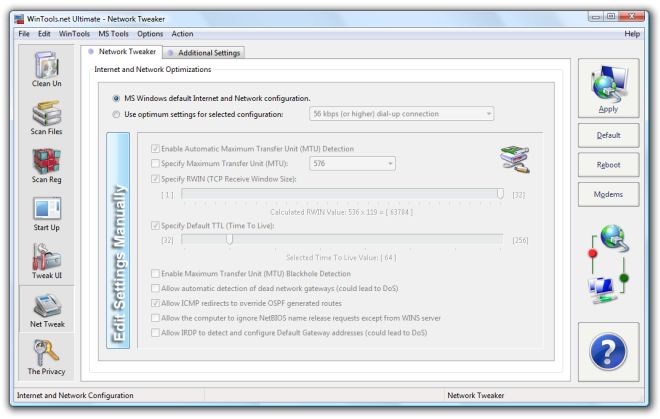
"Net Tweaker"
tool is used for speed increasing of data transfer by changing
hidden network settings. With equal speed connection on
different computers different speed of data transfer is
possible. The thing is TCP/IP is for transfer of packets of
data. The packets can be of different degree of compression, of
different size, time of life, can have different error repeats?
That is why under different settings, equal speed of connection
completely different speed of data transfer is possible.
Changing settings with the help of "Net Tweaker" tool you
can get more stable work with bad connection(at the same time
you can lose some speed) or you can get higher speed of data
transfer with good connection at the expense of stability which
will be provided by good connection line anyway.
On default Windows network settings are optimized for moderate
connection. While working with Windows some programs set these
settings for themselves not notifying the user about that. In
that cases you can have an impression that after Windows
installation the connection was more stable but after some time
of work with the system it became worse and it is not clear why.
In that case with the help of "Net Tweaker" tool you can
get original settings. To do this choose the option "Windows
default Internet and Network configuration", do not forget apply
settings by "Apply" button and reboot the computer. After
settings application "WinTools.net" program will refresh
all network settings according to the original system settings
and the connection must be the same as it was after Windows
installation.
For more thin setting you have to select option "Use optimum
settings for selected configuration" choose connection suitable
for your situation, apply settings by "Apply" button and reboot
the computer. You can also edit connection settings manually and
get greater speed or stability.
Note: You can always get back to standard system
settings.
System requirements:
- OS: MS Windows 11/10/8.1/8/7/VISTA/Me/2000/XP x86 x64
-
Minimum screen resolution 1024x768
- CPU:
Pentium processor and above
- RAM:
128 Mb RAM
- HDD:
5 Mb free disk space
- Download size: 1.4M
.
|
|
|